Are innocent mistakes silently killing your future?
Are innocent mistakes
silently killing your future?
The Unexpected Reasons Behind EVERY Successful Business And Why You'll Never Have One Without These 3 Simple Tips
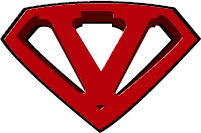
Questions? Call us at (877) 978-3271
Contact | Cancellation & Refund Policy | Anti Spam Policy | Privacy Policy | Terms Of Use | Earnings Disclaimer
Copyright © Super Value Town. All rights reserved. | 1207 Delaware Ave. Buffalo, NY 14209
Contact | Cancellation & Refund Policy
Anti Spam Policy | Privacy Policy | Terms Of Use
1207 Delaware Ave. Buffalo, NY 14209
Copyright © Super Value Town. All rights reserved.
/

